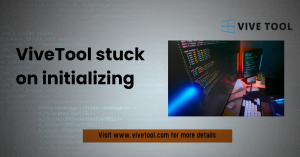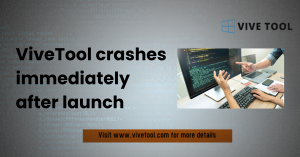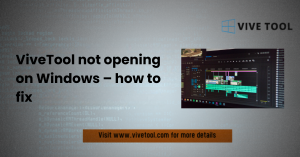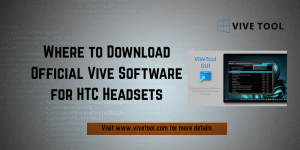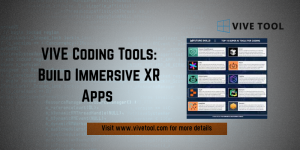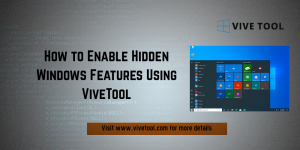Table of Contents
ToggleIntroduction
Windows is a platform of constant, exciting evolution. Often, experimental features are hidden right beneath the surface of public builds. These changes from new taskbar designs to File Explorer overhauls are usually locked away. Microsoft uses internal configuration settings to keep these features disabled. For the average user, these components are completely invisible. For the advanced user, however, they represent a fantastic playground of customization Code Reference and early access.
Enter ViveTool, the essential command-line utility. It acts as your master key to unlocking this hidden potential within Windows. This guide is your definitive reference for achieving maximum topical authority on the subject. We’ll cover everything from secure setup and core commands to the most sought-after Feature IDs and advanced troubleshooting. Our goal is to ensure you know exactly how to use vivetool like a seasoned expert.
Key Takeaways
- ViveTool is an unofficial command-line tool that manipulates Feature IDs (FIDs) to enable hidden, experimental Windows features.
- Its primary advantage over registry hacks is the ability to enable features instantly and often non-destructively using single commands.
- The most crucial command syntax is vivetool /enable /id:[FeatureID], which is central to how to use vivetool.
- Due to its unofficial nature, it must always be downloaded from verified, trusted community sources like its GitHub repository to ensure safety.
- Users should always back up their system or create a restore point before enabling highly experimental features, as instability is a genuine risk.
- Advanced users must understand the difference between persistent changes and those that require special boot loader modification.
Core Concepts: What ViveTool and FIDs Do
Function of ViveTool
ViveTool is fundamentally a small, elegant C# utility. It provides a straightforward command-line interface.This interface is used for reading, setting, and deleting Windows configuration settings, which are known internally as Feature IDs.
The tool bypasses the standard operating system update process. It does this by directly interacting with the internal Windows Feature Store.This store holds the actual boolean flags for every experimental feature coded into the OS.
Instead of waiting for Microsoft to flip the switch globally, you can flip it locally with a simple instruction.
Understanding Feature IDs (FIDs)
Windows Feature IDs (FIDs) are unique numerical identifiers. They are essentially the keys to controlling specific, isolated features within the operating system. When Microsoft develops a new component like a redesigned volume mixer or a new search interface—they often build the code into the existing Windows release.
However, they keep this code disabled by default. The FID acts as a gatekeeper.By understanding and manipulating these IDs, you are directly controlling the flow of new components on your local machine.
If you input the wrong ID or use the wrong command, the system will either ignore it. In rare cases, it might attempt to load a broken feature, causing minor instability, so be careful.
Safety and Risk Mitigation
The ViveTool utility itself is safe when downloaded from its official GitHub repository.
The risk is not in the program’s code, but in the specific features you choose to enable. FIDs often correspond to code that is still in early, unstable development.
Since FIDs often correspond to features that are still in early development, enabling them can lead to various problems:
- Bugs and unexpected behavior.
- System crashes or lockups.
- Visual glitches in the user interface (UI).
This is particularly true if you are enabling highly unstable features in a production environment.
Mandatory Setup and Verification
The setup process for ViveTool is quite simple, focusing primarily on preparation and location.
Since it is a portable executable, there is no formal installer or setup wizard. The key is placing the executable in a location that is easily accessible via the command line.
You must also ensure you have the necessary administrative privileges before running it.
A common mistake is placing the file in a complex folder path, making it difficult to execute the vivetool commands consistently.
It’s highly recommended to create a dedicated, easy-to-reach folder. A good example is C:\ViveTool. Use this folder to manage all your configuration files and the executable. This organization streamlines the process of accessing and utilizing its advanced features effortlessly.
Setup Requirements (Admin Access is Mandatory)
ViveTool requires elevated permissions to interact with the Windows Feature Store. This store is a protected system component.
- Download: Obtain the latest zipped version of ViveTool from its verified source (GitHub).
- Extract & Location: Extract the contents, including ViveTool.exe, and place it in an easily accessible folder, such as C:\ViveTool.
- Permissions: You must run Command Prompt or Windows PowerShell As Administrator. Without administrative rights, any attempt to run the core enabling or disabling vivetool commands will fail with an “Access Denied” error message.
Verification (Checking Accessibility)
Before you attempt to modify any critical Windows feature, you should confirm that the ViveTool.exe executable is correctly located and accessible.
To perform this check, simply follow these steps:
- Open your elevated command prompt.
- Navigate to the directory where the file is stored (e.g., cd C:\ViveTool).
- Execute the program with no arguments: ViveTool.exe.
If the setup is correct, the utility will display a detailed vivetool features list of all available command arguments and usage syntax. This successful output confirms that the Windows environment recognizes the tool.
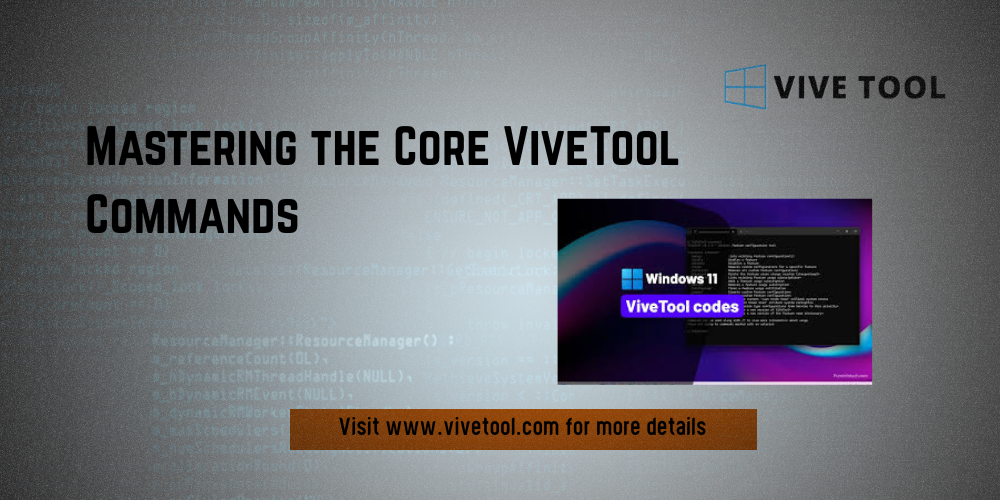
Mastering the Core ViveTool Commands
The power of ViveTool is entirely contained within its core command set. This set is deliberately minimal but extremely potent. For advanced users, memorizing the syntax for enabling, disabling, querying, and resetting features is mandatory.
| Command | Syntax Example | Function |
| /enable | vivetool /enable /id:[FeatureID] | The primary command. Forcibly turns a feature ON. Requires a reboot or log out to take effect. |
| /disable | vivetool /disable /id:[FeatureID] | Instantly turns a feature OFF that was previously enabled. |
| /query | vivetool /query /id:[FeatureID] | Diagnostic command. Checks the current state (“Enabled” or “Disabled”) of a specific Feature ID without making changes. |
| /reset | vivetool /reset /id:[FeatureID] | The system administrator’s lifeline. Reverts the feature back to its original default state, deleting the custom configuration entry. |
How to Instantly Enable or Disable Features (/enable, /disable Reference)
The /enable and /disable commands are the primary workhorses of ViveTool. To enable a hidden feature, you use the fundamental syntax: vivetool /enable /id:[FeatureID]. If you wish to turn that same feature off, you simply replace /enable with /disable.
These commands are executed instantaneously. They usually require a system reboot or a logout/login cycle to take full effect.
Advanced Note: For some features with different visual styles, you may need to append a specific configuration setting using the /variant switch: vivetool /enable /id:[FeatureID] /variant:[Number]. This allows you to select a specific configuration or visual style of the feature you are enabling.
Why Should I Use /query to Check a Feature’s Detailed Status?
The ViveTool query command provides essential diagnostic information. It helps you check the status of a feature non-destructively.
Instead of blindly enabling or disabling, running vivetool /query /id:[FeatureID] first tells you the feature’s current state. This status is typically displayed as “Enabled” or “Disabled.” It also reports any active variant, which is critical for complex features that have multiple configurations or design choices. Using /query is a smart, non-destructive way to verify your changes have been successfully applied.
How to Revert Changes with the /reset Command?
The /reset command is the system administrator’s lifeline. It is your ultimate undo button.
This action effectively deletes the custom configuration entry. It forces Windows to use the out-of-the-box setting provided by Microsoft. It is faster and often cleaner than attempting to manually track down and disable the problematic feature.
How Do I Apply Changes that Require a Boot Loader Modification? (Advanced Use)
For highly foundational features, a standard /enable command may not be persistent across reboots. These features initialize very early in the Windows boot sequence. They sometimes require modifying the boot configuration data (BCD).
While ViveTool generally handles persistence automatically, advanced users might sometimes need to combine it with other low-level Windows tools. Only rarely, for deep system changes, might manual BCD manipulation be necessary. This carries a much higher risk of rendering the system unbootable. For most modern, higher-level OS and UI features, the simple vivetool /enable command works perfectly fine.
The Advanced Feature Catalog and Key Targets
The true value of mastering vivetool commands lies in knowing which Feature IDs (FIDs) are currently hot and relevant. The IDs change frequently with every new Insider build. They sometimes shift even between minor cumulative updates, so keeping current is crucial. Keeping an up-to-date catalog is vital for advanced customization.
Taskbar and Start Menu Feature IDs (e.g., Unlocking the Modern Taskbar)
These FIDs are consistently among the most requested. They control the very fabric of how a user interacts with Windows. They often allow the return of classic features that users miss, or the early adoption of future designs that haven’t rolled out yet.
Popular Taskbar and Start Menu FIDs typically include switches for:
- Restoring the ability to uncombine taskbar icons.
- Enabling a modernized search flyout experience.
- Changing the appearance and location of the system tray icons.
For example, enabling a specific ID might unlock a newer, more dynamic Start Menu layout. This could be a design currently in A/B testing, giving you access weeks or months before the public release.
File Explorer and Modern Context Menu Enhancements
The File Explorer is a perennial target for hidden features. Microsoft is constantly redesigning its context menus and adding quality-of-life improvements.
The FIDs here allow you to toggle features like the highly sought-after native tabbed interface in File Explorer. Other FIDs might control the modern context menu design. This allows you to restore the classic context menu or enable a newer, streamlined version before it is officially released. Mastering these FIDs is essential for anyone interested in maximizing their File Explorer efficiency.
Specific Windows 11 Look and Feel Updates (Tabs, Rounded Corners, etc.)
Beyond the main applications, many FIDs control subtle but important aesthetic elements of the Windows shell. These could be FIDs for new, unified control panels or updated Mica or Acrylic design effects on window borders. Other changes include updates to the notification center or the system flyouts.
The “look and feel” FIDs are often less stable than core feature flags. Enabling them comes with a higher risk of graphical glitches. Always use the /reset command immediately if the new look causes any screen flickering or layout breaks.
Where Can I Find the Latest Feature IDs from Windows Insider Builds?
Since ViveTool is a community-driven utility, the Feature ID list is also maintained by the community.
The single most reliable source is the official ViveTool GitHub repository. This usually includes a list of known or newly discovered FIDs. Additionally, technology news sites and dedicated Windows enthusiast forums frequently publish articles detailing newly discovered IDs immediately following a new Insider build release. It is crucial to cross-reference multiple sources before using an ID.
Troubleshooting Common ViveTool Errors
Even for advanced users, ViveTool operation is not always flawless. Errors usually fall into two clear categories: Permission errors and Feature-related conflicts. Understanding the difference between these two error types is the first step toward effective troubleshooting.
Issue: “Cannot Set Feature Config” (Permission Issues)
The most common error message encountered by new and even experienced users is “Cannot set feature config.”
In almost all cases, this error indicates a clear lack of administrative permissions. ViveTool is trying to write a configuration change to a protected system area, but Windows is blocking the action outright.
The solution is simple and instantaneous:
- Close your current command prompt window.
- Relaunch it by right-clicking and selecting “Run as administrator.”
Until you confirm the window title or the prompt shows “Administrator,” ViveTool cannot make permanent changes. This is the first, fastest, and most important troubleshooting step when using any vivetool commands.
Issue: Instability or Crash After Enabling a Feature
The fear of bricking your Windows installation is the single biggest deterrent to using advanced tools like ViveTool. However, recovery is usually straightforward if you prepare correctly.
If a feature causes instability or crashes, the first step is to immediately use the /reset command: vivetool /reset /id:[ProblematicFeatureID].
If you cannot log in or access the command prompt, your system restore points become critical. You should always create a system restore point before using ViveTool. If the system is too unstable, boot into Safe Mode or use the Windows Advanced Startup Options. Then, roll back the system to the point you saved. This ensures you have a safety net for even the most severe issues.
Future Outlook and Responsible Use
The Ethical Stance of Feature Enabling
While ViveTool offers immense power, it’s important to acknowledge its position. By bypassing official channels, users are essentially opting into an unverified testing process. The ethical compromise lies in accessing features intended to be hidden. Users should view themselves as testers and understand that any data collected by Microsoft regarding feature usage may inform official development, even if the feature was enabled unofficially. Responsible use means limiting experimentation to non-critical systems and providing feedback only when requested by community channels.
Long-Term Stability of FIDs
The fundamental instability of Feature IDs means that any customization using ViveTool is temporary. Microsoft reserves the right to remove FIDs, change their associated code, or introduce entirely new methods of feature control at any time. Advanced users must be prepared to re-apply, troubleshoot, or abandon features after major Windows updates. The long-term goal for the advanced user should be to discover and test features that are likely to be officially released, rather than building a critical workflow around volatile experimental elements.
Community Contribution and Maintenance
The longevity of ViveTool relies entirely on the open-source community. Developers constantly reverse-engineer new Windows builds to discover the latest FIDs and update the tool’s core functionality to keep up with Microsoft’s changing internal structures. Supporting this community by reporting new FIDs, contributing code, or simply verifying tool integrity is crucial for ensuring that this powerful utility remains a viable option for advanced configuration in the future. Without this dedication, ViveTool would quickly become obsolete.
Conclusion
For the advanced user seeking full control over the Windows experience, ViveTool is an unparalleled utility.
It offers immediate access to features that Microsoft is still testing. This transforms your daily OS into a perpetual beta environment. This level of customization allows you to escape the slow, controlled rollout of features. You can tailor your interface precisely to your preference.
While it carries the inherent risk of enabling unstable features, the utility’s built-in /reset command provides a robust safety net. This makes experimentation manageable and low-risk.
By diligently using verified Feature IDs and always operating within an elevated command prompt, the advanced user can confidently leverage the powerful vivetool commands. This keeps you ahead of the feature curve. ViveTool is more than a tweak tool; it’s a window into the future of Windows.
Frequently Asked Questions (FAQs)
Q: Does ViveTool work on Windows 10, or is it only for Windows 11?
A: ViveTool was initially developed to interact with Windows 10 feature flags. However, it is now primarily used by the Windows 11 community. This is due to the sheer volume of hidden UI and feature changes in the newer OS. It will still work on Windows 10 to toggle any FIDs that exist there. However, the most cutting-edge and popular features are overwhelmingly found in Windows 11 and its Insider Preview builds.
Q: Do I need to keep ViveTool installed and running to keep features enabled?
A: No, you do not. ViveTool is a transactional utility. Once you execute an enable or disable command, the setting is written directly to the Windows Feature Store. This is a persistent part of the operating system configuration. You only need the executable present when you wish to run a command. The changes remain active even after you delete the ViveTool folder from your system.
Q: Why do features sometimes disappear after a Windows Update?
A: Features disappear because Microsoft often retires or officially rolls out FIDs in major cumulative updates. If a feature is officially released, the FID might be removed entirely, or its ID might change to a new number. If you have trouble re-enabling a feature after an update, it likely means you need to find the new, updated Feature ID. It could also mean the feature has been permanently disabled by Microsoft.
Latest post: