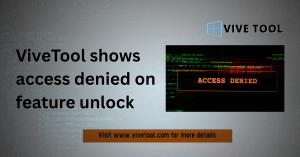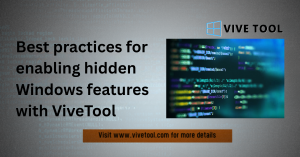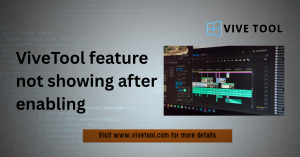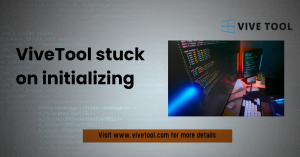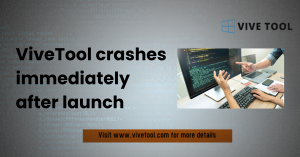Table of Contents
ToggleIntroduction
Personalizing your system experience has become more than just applying dark mode or switching wallpapers. Today, with tools like ViVeTool and creative approaches such as designing your own profile picture, users are going deeper unlocking hidden features, optimizing aesthetics, and creating digital environments that reflect their personality and workflow preferences.
If you’re someone who craves a desktop experience that feels uniquely yours, going beyond basic theming is essential. In this guide, we’ll explore how ViVeTool can be used to unlock advanced system customization options, how to design profile pictures for a more personal touch, and how to blend these techniques for a seamless, expressive computing environment.
What is ViVeTool and Why Use It?
ViVeTool is a Windows feature configuration utility that allows power users to enable experimental or hidden features in Windows builds. Originally created by Rafael Rivera and Albacore, ViVeTool gives users access to options Microsoft may be testing internally or rolling out gradually.
Key Features of ViVeTool
- Enable hidden or experimental features in Windows Insider builds
- Fine-tune the UI and user experience
- Revert or toggle changes easily
ViVeTool is command-line based but relatively simple to use with basic commands. It provides flexibility and gives control back to the user. ViVeTool gives users control over hidden Windows features, allowing for deeper system personalization beyond standard UI settings.
Step-by-Step: How to Use ViVeTool Safely
Before diving in, always back up your system. These experimental features are unsupported by Microsoft and may cause instability.
How to Install and Use ViVeTool:
- Download ViVeTool from its GitHub page
- Extract the ZIP file to a permanent folder (e.g., C:\ViVeTool)
- Open Command Prompt as Administrator
- Navigate to the tool’s directory using cd C:\ViVeTool
- Use the command format: vivetool /enable /id:<feature_id>
- Reboot your system to apply changes
To disable a feature, use: vivetool /disable /id:<feature_id>
You can find feature IDs from sites like ChangeWindows.org, which track experimental features in Insider builds. ViVeTool’s feature toggle system enables users to activate or deactivate hidden settings using simple command-line operations.
ViVeTool Personalization Examples
Let’s explore some practical use cases of ViVeTool that enhance your Windows experience:
1. Taskbar Enhancements
- Enable floating taskbar or translucent effects
- Show seconds on the taskbar clock
2. Start Menu Customization
- Enable recommendations removal
- Test experimental layouts for pinned apps
3. Snap Layout Improvements
- Try out new snapping behaviors or layouts
These changes help streamline your workflow and give your desktop a sleek, modern look. With ViVeTool, users can modify the Start menu, taskbar, and snap layouts refining the desktop UI to their specific needs.
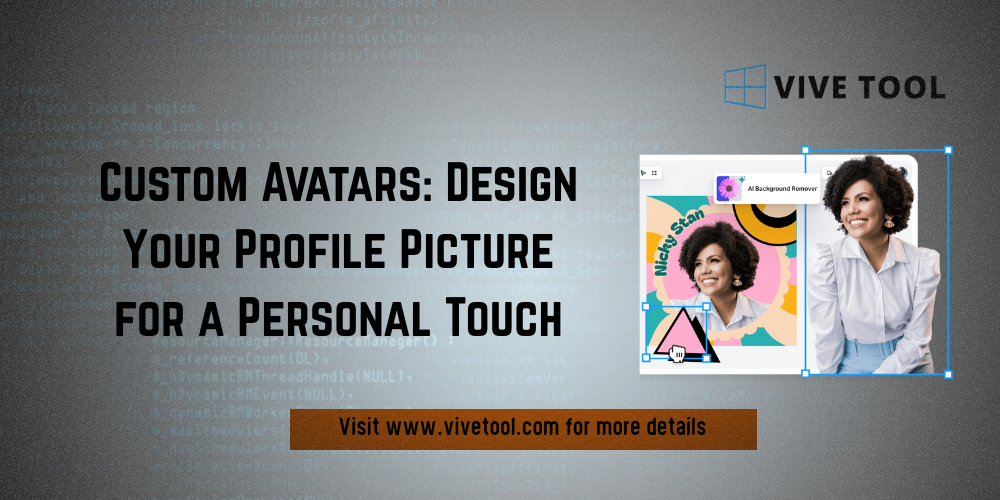
Custom Avatars: Design Your Profile Picture for a Personal Touch
A subtle yet impactful personalization technique is to design profile pictures that represent your identity, especially across synced Windows devices or shared machines. This not only adds visual consistency but also enhances usability and recognition.
Why a Custom Profile Picture Matters
- Visual representation of identity on multi-user systems
- Helps you stand out in shared or virtual environments
- Makes the OS feel more “yours”
You don’t need to be a designer to create a profile picture. Use free tools like Canva, Fotor, or Photopea to build avatars using initials, icons, or stylized images. Creating a custom profile picture enhances your system’s identity and adds a personal visual signature across devices.
How to Change Your Profile Picture in Windows
Here’s how to update your avatar in Windows 10 or 11:
- Open Settings > Accounts > Your Info
- Under “Create your picture,” select Browse for one or use your webcam
- Choose your custom profile image and apply
If your device is linked to a Microsoft account, changing this also updates your avatar in other Microsoft services like Outlook or Teams. Updating your Windows profile picture is quick and easy, and it syncs across Microsoft services if you use the same account.
Tips to Design a Great Profile Picture
When designing your avatar, consider these tips:
- Use a square resolution (e.g., 512×512 px) for optimal appearance
- Choose high-contrast colors to stand out in small icons
- Use initials or symbols if you don’t want to show your face
- Keep it minimalist for a modern aesthetic
Canva and similar platforms offer templates specifically for profile pictures, making the process easier and faster. A well-designed avatar should be square, clean, and expressive combining color, simplicity, and identity.
Combining ViVeTool Features with Visual Identity
Advanced personalization isn’t just about function or appearance it’s about combining both. By unlocking hidden features with ViVeTool and pairing them with a thoughtfully designed profile image, your device becomes a reflection of your taste and workflow.
Imagine a setup where:
- Your taskbar floats or fades into the wallpaper
- The Start menu layout shows only what you need
- Your login screen greets you with a custom-designed avatar
This holistic approach elevates the user experience from generic to personalized and purposeful.
The most immersive personalization blends functional enhancements with visual identity, creating a unified desktop experience.
Final Thoughts on Deep Personalization
System personalization is no longer limited to picking color schemes or rotating wallpapers. With ViVeTool, users can go under the hood to shape their experience in powerful ways. And when you design profile pictures that match your system’s look and feel, you reinforce a sense of digital ownership and identity.
Whether you’re a Windows enthusiast, a minimalist, or a productivity seeker, these techniques empower you to make your device work and look the way you want. Deep system personalization is about control and creativity combining ViVeTool’s functionality with custom avatars for a meaningful digital workspace.
FAQ: Personalization with ViVeTool and Profile Pictures
What is ViVeTool used for?
ViVeTool is a command-line utility that lets users enable or disable hidden or experimental features in Windows Insider builds. ViVeTool unlocks hidden Windows features, offering advanced customization beyond regular settings.
Is ViVeTool safe to use?
Yes, if used cautiously. Always back up your system and research feature IDs before enabling them. ViVeTool is safe when users follow best practices like backing up and verifying features.
How do I design a good profile picture?
Use free tools like Canva, Fotor, or Photopea. Aim for a clean, square layout with bold colors and minimalist elements. Great avatars are simple, colorful, and tailored to personal or brand identity.
Will changing my Windows profile picture affect my Microsoft account?
Yes. If your system is linked to your Microsoft account, the new image syncs across services like Outlook, Teams, and OneDrive. Changing your Windows avatar updates your visual identity across Microsoft services.
Where can I find feature IDs for ViVeTool?
Sites like ChangeWindows.org or dedicated GitHub repositories track experimental feature IDs for ViVeTool. Feature IDs for ViVeTool can be found on credible sources like ChangeWindows.org.
Latest Post: